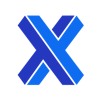G-Code to STL: How To Convert G-Code to STL Files
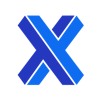
G-Code, the language that commands and controls CNC machines, is fundamentally different from the G-Code tailored for 3D printers. Typically, the workflow begins with a CAD file, which generates an STL file. This STL file is then processed by CAM software to produce G-code, which instructs the CNC controller. However, there are instances where one might need to convert G-code back to an STL file, perhaps for reverse engineering or error correction. While this conversion is less common and can be complex, dedicated tools and services are available to facilitate the process, ensuring that the transformation from G-code to STL is as seamless as possible.
This article will discuss the steps for converting G-code to STL, step-by-step.
1. Open Your Preferred CNC Software
The first step in converting a G-code file to an STL file is to open your CAM (computer-aided manufacturing) or slicer software — the software that you use to generate G-code. This software creates the G-code, allowing you to view and edit the toolpaths. Examples of such software include MeshCAM and CNC-APPS.com, which are designed for this purpose. The CAM program produces a G-code file, which is then loaded into the CNC controller. It's essential to use reliable CNC software to ensure a smooth transition from G-code to STL, as it sets the foundation for the entire conversion process.
2, Locate the G-Code File You Want To Convert to STL
To convert a G-code file into an STL format, you may either import the file directly or start the conversion program. Start by determining the entire file path to make sure you can easily find and open the particular G-code file that is saved on your computer.
3. Launch a Software Tool Capable of G-Code-to-STL Conversion
Open the G-code-to-STL software tool that you have chosen to work with. You must use a CAD program or conversion tool that contains the necessary features to interpret G-code back into the kind of 3D triangular mesh that constitutes STL file information. Examples of such software include Gcode2L and Voxelizer, which allows for exporting G-code as STL files. The conversion tool acts as the intermediary, translating the G-code's instructions into a visual 3D model that can be saved as an STL file.
4. Create a New Project in the Conversion Tool
Converting G-code to STL requires first setting up a workspace in the conversion tool. It entails choosing an already-existing project in the software or starting a new one.
5. Look for an "Import" or "Insert" Option in the Conversion Tool's Menu
Every program is a little different, so you may have to look for an "Import" or "Insert" option somewhere in your conversion tool's function menu. This feature is how you will bring the G-code file into the conversion tool's workspace, where it can be analyzed and transformed into a 3D model.
6. Select the G-Code File You Want To Convert and Import It Into the CAD Environment
Making the right choice of G-code file for conversion is a critical step. It entails searching through the directories on your computer for the precise file that has to be converted. The reason this choice is important is that it ensures that the correct file is transformed, which is essential to a successful conversion. If this step is bypassed, you risk either not converting any file or, more problematically, converting an incorrect file. An error of this kind could result in lost time and money, as well as the possibility of having to restart the procedure if the incorrect file is converted.
7. G-Code Is Imported Into CAD Software, Which Displays Toolpaths or Geometry
Importing the G-code into the CAD software is a crucial step that involves loading the selected G-code file into the program, which then displays its contents such as toolpaths. The conversion tool acts as a translator, converting the G-code's instructions into a visual format that can be further refined and saved as an STL file.
8. Review and Edit the Design As Needed To Ensure Accuracy
To make sure the final STL file correctly reflects the intended design, it is imperative to review and update the design in a full-featured CAD program after converting it from G-code to STL format. This stage makes it possible to adjust specifics and correct any inconsistencies. Ignoring this could result in an incorrect STL file that misrepresents the original idea. Ensuring that the 3D model is accurate according to the original specifications before completing the conversion serves as a precaution against errors. Common problems include the presence of unwanted data such as supports and temperature settings that need manual removal. Additionally, the conversion is not perfect; it's an approximation, and the output STL may not match the quality of the original.
9. Save the Modified Design in a Compatible Format Such As STL
Saving the converted and edited design as an STL file is the last step in the conversion process. It's a critical step because it encapsulates all the preceding work into a usable format. Failing to save means all edits and efforts are forfeited, leaving you without a tangible result. Regularly saving and creating backups not only secures the work done but also provides a safety net in case of any unforeseen issues that may arise during the design process.
10. Locate the Saved STL File on Your Computer
Verify the location of the saved STL file. The effectiveness of the procedure and the avoidance of future delays in finding the file later on depend on this phase. If you skip it, your project may take longer to complete and become more confusing. You may also have trouble finding the file when you need it.
What Is G-Code?
G-code, or geometric code, is the programming language used to control CNC machines and 3D printers. It consists of instructions that tell the machine how to move, what paths to follow, and at what speed to execute these movements. G-code commands are used to precisely control the machine's operations, such as cutting a piece of material in a milling machine or laying down layers of plastic in a 3D printer. It's a fundamental language for manufacturing and prototyping processes where precision and repeatability are crucial.
To learn more, see our full guide on G-Code.
What Is STL?
STL is commonly understood to be an abbreviation for “STereoLithography,” which refers to both a 3D printing process and the associated file type created by Chuck Hull at 3D Systems in the 1980s. It’s used in 3D printing and computer-aided manufacturing to represent the surface geometry of a three-dimensional object. Additionally, STL is sometimes interpreted as “Standard Triangle Language,” “Standard Tessellation Language,” or “Surface Tessellation Language,” which are backronyms that reflect the file format’s functionality in representing 3D objects as a tessellation or network of triangles. Although STL files are great for encoding an object's shape, they lack standard CAD properties like color and texture, which makes them perfect for manufacturing processes where shape is the most important factor.
What Are the Other Ways To Convert G-Code to STL?
If you want to retain a high level of control over what the resulting model will look like, then you can go through a process that requires a higher degree of manual intervention. This method will require a higher level of skill in 3D modeling.
What Is the Best CAD/CAM Software for G-Code to STL Conversion?
The best software programs for converting G-code to STL files are:
- MeshCAM: It handles large STL files and creates efficient toolpaths, making it ideal for G-code-to-STL conversion.
- GCode2L.com: This is a user-friendly and free online platform specifically designed to convert simple and small G-code files into STL files.
- Voxelizer: Offers advanced features for converting G-code into STL files, especially useful for users of Zmorph printers.
Can We Use 3D Printing Software Instead of CNC Software for G-Code to STL Conversion?
Yes. However, very few software programs, whether primarily intended for CNC or 3D printing, have G-code to STL capability. Voxelizer stands out as one of the few that can facilitate this process. It’s designed to interpret the G-code, which directs machine operations, and reconstruct the original STL file’s geometry. However, the complexity of the G-code and the software’s conversion algorithms will determine the accuracy of the resulting STL model.
Why Would We Need To Convert G-Code to STL?
Converting G-code to STL is typically only necessary when the original STL file is lost or deleted after the G-code is generated. Converting back from the G-code to the STL format, i.e., recreating the STL file, allows for modifications or re-slicing using different standards or quality settings. However, it is a complex process that can be error-prone, and the converted STL may require manual adjustments. It is always recommended to save and back up the original STL files to avoid the need for later back-conversion.
What Is the Importance of G-Code to STL File Conversion to 3D Printing?
When the original STL file is misplaced, conversion from G-code to STL is essential for re-creating the 3D model from the printer instructions. It makes it possible to edit and print again with different settings. It is important to save the original STL files because this reverse procedure is complex and might not accurately recreate the original model.
Summary
This article presented how to convert G-Code files to STL, explained each step, and discussed what each file type is. To learn more about file conversions, contact a Xometry representative.
Xometry provides a wide range of manufacturing capabilities and other value-added services for all of your prototyping and production needs. Visit our website to learn more or to request a free, no-obligation quote.
Copyright and Trademark Notices
- Fusion 360® is a trademark of Autodesk, Inc., and/or its subsidiaries and/or affiliates, in the United States.
Disclaimer
The content appearing on this webpage is for informational purposes only. Xometry makes no representation or warranty of any kind, be it expressed or implied, as to the accuracy, completeness, or validity of the information. Any performance parameters, geometric tolerances, specific design features, quality and types of materials, or processes should not be inferred to represent what will be delivered by third-party suppliers or manufacturers through Xometry’s network. Buyers seeking quotes for parts are responsible for defining the specific requirements for those parts. Please refer to our terms and conditions for more information.